Ever opened your iPhone calendar only to find it’s gone rogue? One minute it’s your trusty sidekick, keeping track of meetings, birthdays, and that dentist appointment you’ve been avoiding. The next, it’s playing hide and seek, leaving you wondering if it’s on a vacation without you.
Table of Contents
ToggleCommon Issues With iPhone Calendar
Users encounter various issues with the iPhone calendar, causing interruptions in event management. Understanding these problems helps in resolving them effectively.
Syncing Problems
Syncing problems frequently plague users. They might notice their iPhone calendar not aligning with iCloud or other calendars, creating confusion regarding appointments. Inconsistent internet connectivity often causes these disruptions. When the calendar fails to sync, events added on one device might not appear on another. Users should check if syncing settings are enabled under Calendar settings. Resetting network settings may also improve connectivity, ensuring smooth synchronization.
Missing Events
Missing events can lead to significant concerns for users. Often, scheduled appointments disappear without explanation. Factors such as accidental deletion, software glitches, or updates may contribute to this issue. Users should verify if the events are hidden in their calendar settings. Additionally, checking the specific calendar selected for viewing may reveal events that seem to be missing. Restoring deleted events from the ‘Recently Deleted’ folder within the calendar app can also retrieve lost information.
Potential Causes
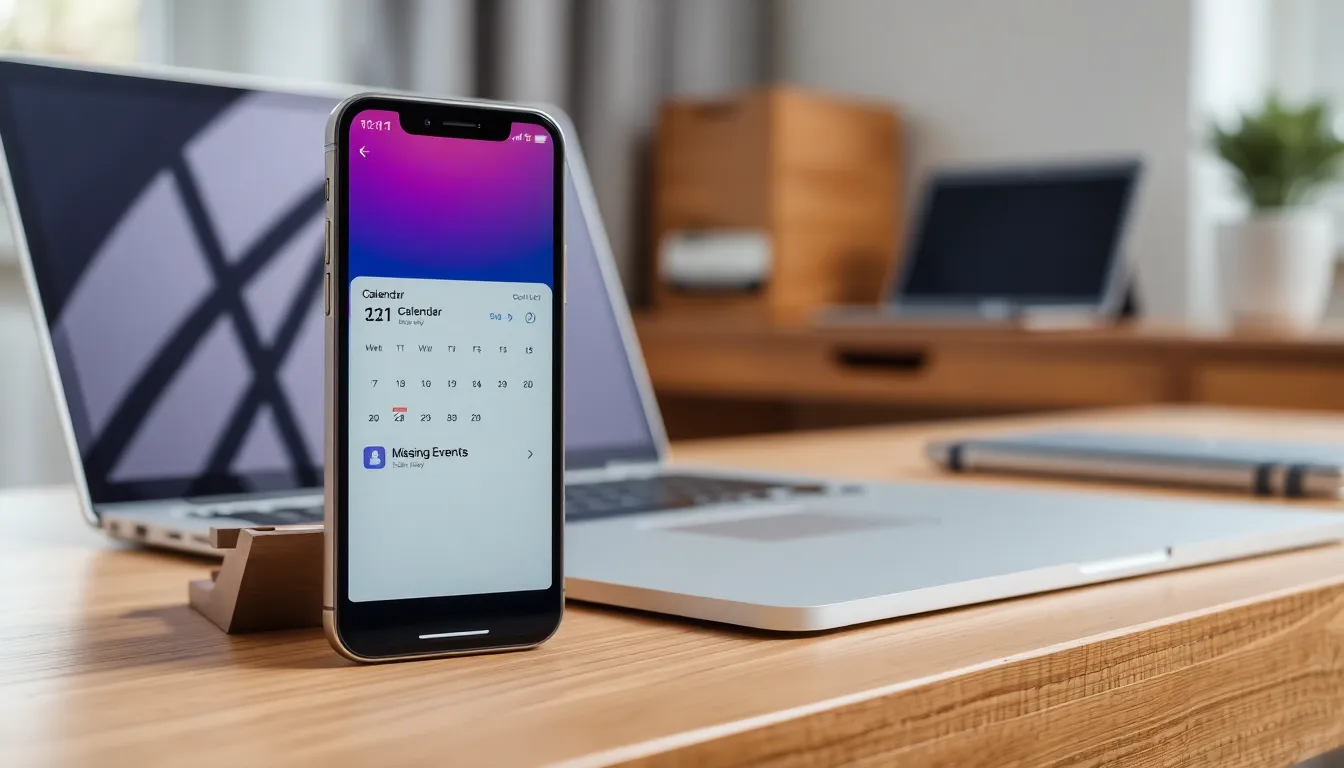
Various factors can affect the reliability of the iPhone calendar. Understanding these potential causes can help resolve related issues efficiently.
Software Updates
Regular software updates often improve performance and fix bugs. Occasionally, a pending update may cause calendar malfunctions. Users should regularly check for the latest iOS updates in the Settings app. Installing updates can restore missing functionalities that affect the calendar app. Failing to update the software may lead to unexpected crashes or syncing issues.
App Glitches
Temporary app glitches frequently disrupt the calendar’s functionality. Users may notice events disappearing or the app not responding as expected. Restarting the calendar app can resolve many of these minor issues. Closing the app and re-opening it often restores normal operation. In more severe cases, uninstalling and reinstalling the app brings back its full functionality.
Troubleshooting Steps
Follow these troubleshooting steps to address iPhone calendar issues effectively.
Restarting Your iPhone
Restarting the iPhone often resolves minor software glitches. Users can power off the device and then turn it back on to refresh its system. A simple restart clears temporary data that may disrupt the calendar app’s functionality. To do this, press and hold the side button along with the volume button, then slide to power off. After the device shuts down, pressing and holding the side button until the Apple logo appears will power it back on. This quick step can restore normal operation and eliminate freezing or crashes.
Checking Calendar Settings
Calendar settings play a crucial role in ensuring events sync properly. Users must verify that their calendar accounts are active in the Settings app. To access settings, open Settings, scroll to Calendar, and tap on Accounts. All linked accounts should be visible, and if any account is inactive, users can tap it to enable syncing. Additionally, confirming that the correct calendar is selected for viewing can help in spotting missing events. Making these checks ensures that changes in the calendar reflect as intended and helps avoid accidental deletions.
Using Alternate Calendar Apps
Users encountering persistent issues with the iPhone calendar may find solace in alternate calendar applications. Third-party apps often provide unique features or improved functionality that some users appreciate. Options like Google Calendar, Microsoft Outlook, and Fantastical allow for enhanced integration with various services and easier sharing of events.
Google Calendar stands out for its user-friendly interface and seamless synchronization with Google accounts. Individuals opting for this app benefit from features like event reminders and collaboration tools. Microsoft Outlook, popular among professionals, integrates email and calendar into one convenient platform. This integration simplifies scheduling meetings and finding free time.
Fantastical offers a robust calendar solution, praised for its natural language processing. Users can enter events using conversational phrases, streamlining the scheduling process. Each of these apps can sync with the iPhone calendar, providing a backup for crucial events. Users must ensure that the syncing settings are properly configured after installing an alternative app.
Additionally, exploring other calendar apps may help users locate specific tools tailored to their needs. Some apps specialize in task management combined with calendar functions, appealing to individuals who prioritize productivity. Other options focus on aesthetic appeal, allowing users to customize layouts and backgrounds.
Reassessing calendar preferences may lead to discovering a solution that fits a user’s lifestyle better. Each app may help address specific frustrations and improve overall productivity. Experimenting with different applications allows for finding the best fit, ensuring important events remain organized and accessible, even amid unforeseen calendar disruptions.
Navigating calendar issues on an iPhone can be frustrating but understanding the common problems and their solutions makes it easier to regain control. By checking syncing settings and ensuring software updates are current, users can often resolve many of the glitches that arise. Exploring alternative calendar apps can also provide enhanced functionality and a better user experience. With the right tools and knowledge, users can keep their schedules organized and ensure they never miss an important event again.




