Finding PDFs on an iPhone can feel like searching for a needle in a haystack—if that haystack was made of apps and folders. With so many places to look, it’s easy to get lost in the digital jungle. But fear not! Navigating your way to those elusive documents doesn’t have to be a Herculean task.
Whether you’ve downloaded a recipe, a manual, or that e-book you promised yourself you’d read, this guide will turn you into a PDF-finding ninja. You’ll learn how to locate your files quickly and efficiently, ensuring you spend less time searching and more time enjoying the content. So grab your iPhone, and let’s dive into the world of PDFs—because who doesn’t want to impress their friends with their newfound tech-savvy skills?
Table of Contents
ToggleUnderstanding PDFs on iPhone
PDFs, or Portable Document Format files, provide a reliable way to present documents. They preserve formatting, making them perfect for various uses like e-books, contracts, and manuals.
What Are PDFs?
PDFs stand out due to their versatility. Users can view them on different devices without worrying about layout changes. This format serves documents across platforms, ensuring consistent appearance. Authors often use PDFs for sharing final versions of documents, as these files are universally accessible.
Benefits of Using PDFs on iPhone
Using PDFs on an iPhone enhances productivity. These files maintain their formatting, ensuring that users read documents as intended. They support annotations, allowing users to highlight or comment directly within the document. Searching through PDFs becomes effortless with the iPhone’s built-in capabilities. PDF documents also offer a compact size, saving storage space while remaining high-quality. Overall, the convenience and accessibility of PDFs simplify the management of various documents on iPhone.
Finding PDFs on iPhone
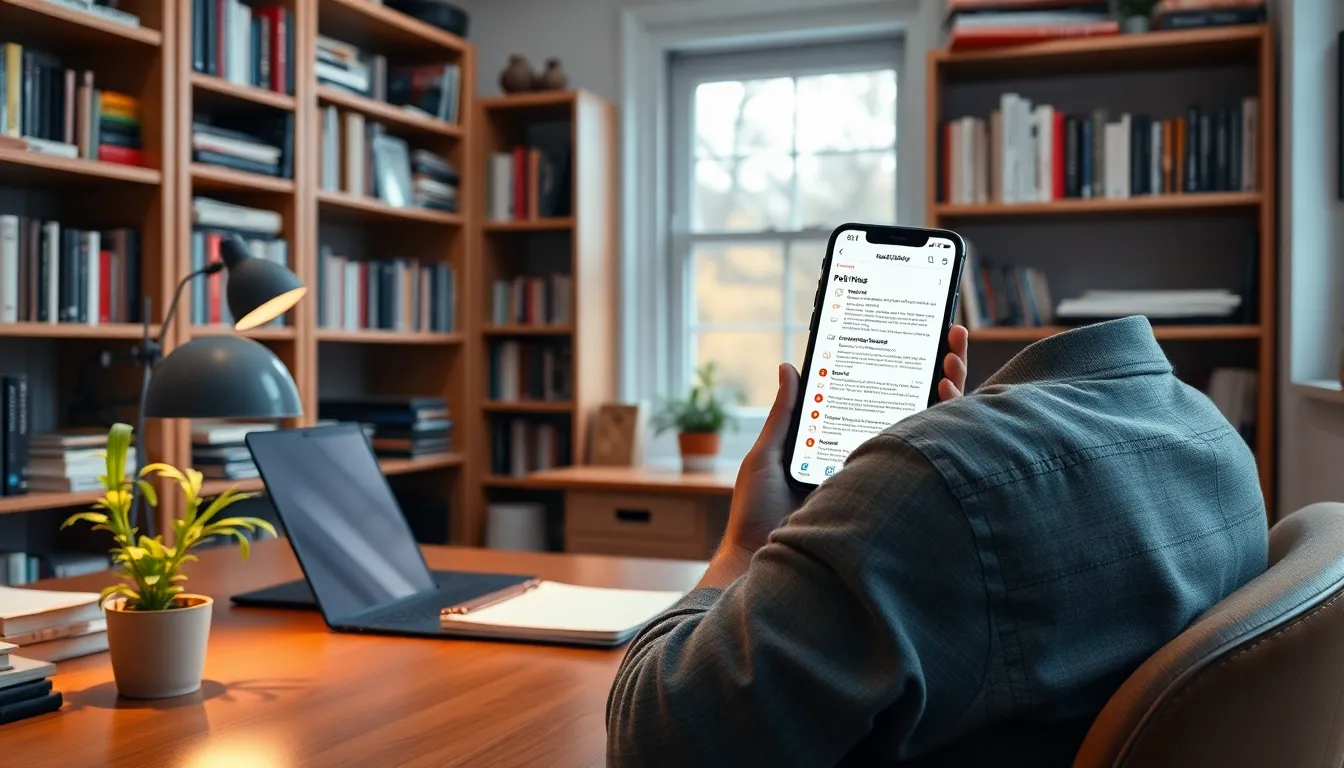
Locating PDFs on an iPhone can be straightforward with the right approach. Users can utilize different built-in apps to simplify the search process.
Using the Files App
The Files app serves as a central location to access documents, including PDFs. Users can open the Files app and browse through folders or use the search function at the top. Entering keywords related to the PDF titles speeds up the process. Additionally, users can filter results by selecting “Documents” from the search options to narrow down their search specifically to PDF files. Organizing PDFs into folders makes retrieval even easier, allowing users to categorize documents by type or project for quick access.
Searching in iBooks
iBooks, now known as Apple Books, offers another effective way to locate PDF files. Users can open the app and tap on the “Library” section. Scrolling through the list of books reveals any PDFs stored within the library. For specific searches, users can utilize the search bar at the top. Typing relevant keywords leads to quicker results. Moreover, if users highlight or bookmark important PDFs, they can find them more easily later. This functionality enhances the overall reading experience and ensures valuable documents are always at users’ fingertips.
Accessing PDFs from Email and Messages
Finding PDFs from email and messages on an iPhone can significantly streamline users’ access to important documents.
Downloading Attachments
To download PDF attachments from email, users can open their preferred email app. They should tap on the email containing the PDF. Access the attachment by tapping on it, prompting a preview to appear. An option presents itself to save the PDF, typically via a share icon. Selecting this icon allows users to choose the Files app or another storage option, ensuring easy access later. For messages, the same process applies. Tapping on the PDF within a text conversation opens a preview. As with email, the share option leads users to save the file directly onto their device.
Using Third-Party Apps
Third-party apps enhance PDF accessibility on an iPhone. Numerous applications provide robust features for managing PDF files. Users often rely on apps like Adobe Acrobat Reader and Dropbox for their expansive capabilities. Upon downloading such apps, users can easily link their email accounts. They can then find and open PDFs directly within these applications. In many instances, features such as annotation and cloud storage improve productivity. Each app typically includes a search function, allowing users to locate PDFs quickly. By utilizing multiple apps, users can enhance their experience and streamline document management effectively.
Organizing and Managing PDFs
Organizing PDFs on an iPhone significantly enhances document management. Creating well-structured folders simplifies retrieval and keeps files tidy. Users can categorize PDFs by type, such as e-books, manuals, or recipes, ensuring related documents are grouped together. Within the Files app, tapping the “New Folder” option allows quick creation of designated spaces for different topics. Name folders appropriately to reflect the content, making navigation intuitive, which means less time spent searching.
Using tags further streamlines access to important PDFs. Tagging documents helps users identify topics at a glance. Users can assign colors or keywords within the Files app, allowing for visual grouping of related PDFs. When searching for a specific document, filtering by tags reduces clutter and narrows results. Assigning consistent tags to similar files makes organization easier, enabling quick access whenever needed. This method maximizes efficiency and elevates overall document management on iPhone.
Finding PDFs on an iPhone doesn’t have to be a daunting task. With the right tools and strategies in place users can streamline their document management and enhance their overall experience. By utilizing the Files app and Apple Books users can easily access and organize their PDFs for quick retrieval.
Incorporating third-party apps like Adobe Acrobat Reader and Dropbox can further improve accessibility and functionality. Keeping files organized with folders and tags ensures that important documents are always at users’ fingertips. Embracing these methods not only saves time but also elevates productivity allowing users to focus on what truly matters—enjoying their content.




