Updating an Android tablet might sound as thrilling as watching paint dry, but it’s a crucial step to keep your device running smoothly. Imagine your tablet as a fine wine—it needs to be uncorked and refreshed every now and then. Without those updates, it risks turning into a digital dinosaur, lagging behind in performance and security.
Table of Contents
ToggleUnderstanding Android Versions
Staying informed about Android versions enhances the user experience. Each version introduces new features, optimizations, and security improvements that help ensure smooth operation on devices.
Importance of Keeping Your Tablet Updated
Regular updates protect against security vulnerabilities. They also deliver enhancements that optimize performance, increase battery life, and introduce new functionalities. Ignoring these updates can lead to slower devices and increased risk of malware attacks. Users maintaining updated tablets enjoy an improved interface and access to the latest applications. It’s essential for enjoying the full potential of the hardware and software combined.
Common Android Versions and Features
Android 10 introduced gesture navigation and enhanced privacy settings. Android 11 focused on better app management and built-in screen recording features. Android 12 brought a customizable user interface and improved notification management. Android 13 emphasized personalization options, including themed app icons and enhanced audio features. Android 14 continues this trend with improved performance and enhanced security measures. Each version significantly impacts how users interact with their devices, keeping functionality fresh and innovative.
Preparing for the Update
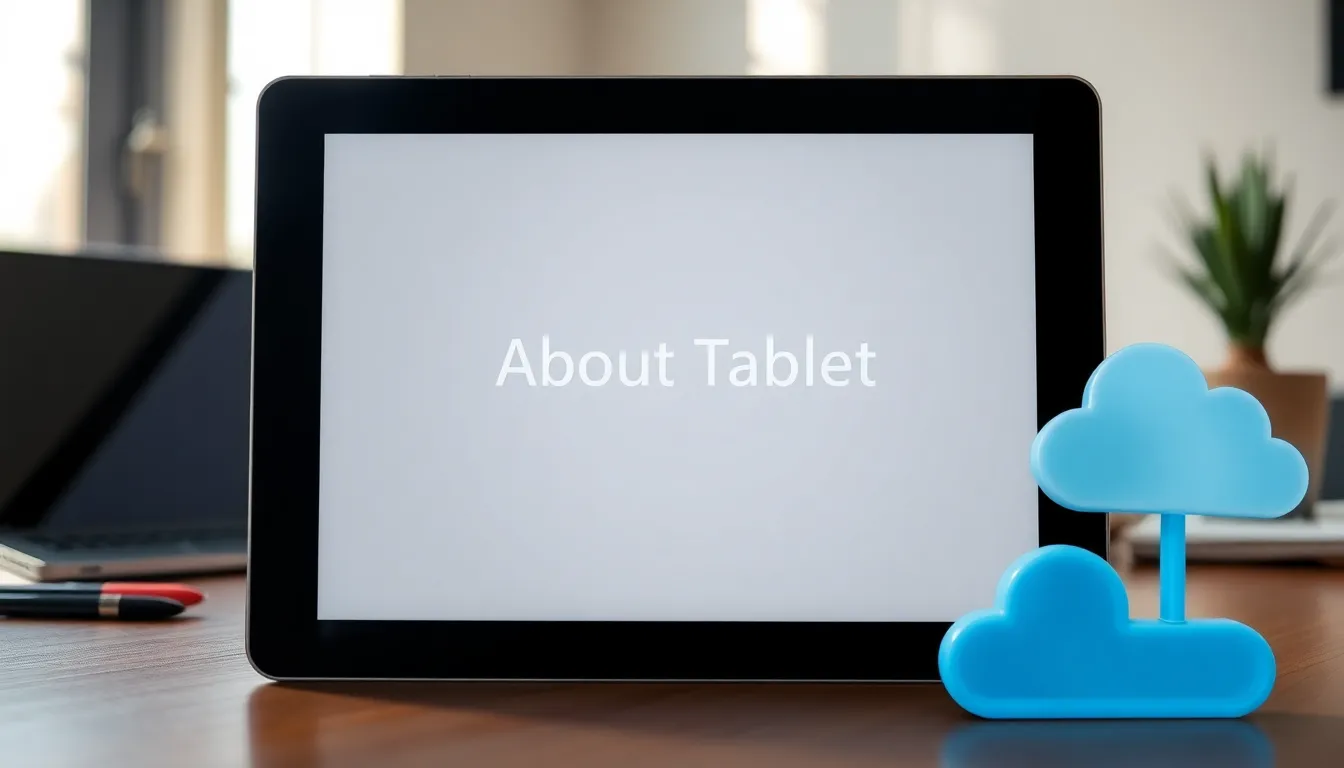
Preparation is key to ensuring a smooth update process for an Android tablet. Simple steps can prevent data loss and enhance the overall experience.
Checking Your Current Android Version
Start by checking the current Android version installed on the tablet. Open the Settings app and scroll down to About Tablet. Within this section, select Software Information. The Android version displays here. Confirming the version helps determine if an update is available. For optimal functionality, keeping track of the version number encourages timely upgrades, fostering improved performance and security features.
Backing Up Your Data
Backing up data is essential before proceeding with the update. Utilize Google Drive or another cloud service to store important files such as documents, photos, and app data. Navigate to Settings, then System, followed by Backup. Enabling backup options ensures that personal information remains secure during the update process. Regular backups are a preventive measure to protect against potential data loss. After the update, restoring data becomes seamless, enhancing the overall user experience and making the transition smoother.
How to Update Android Tablet
Updating an Android tablet ensures optimal performance and security. Users can follow a straightforward process to keep their devices current and functional.
Updating via Settings Menu
Accessing the Settings menu provides a simple way to check for updates. Users should open the Settings app and scroll to System. Selecting System Update allows them to see if any updates are available. Install any pending updates by following the prompts. The device typically downloads the update automatically. Once downloaded, installing the update takes just a few minutes, depending on the tablet. Following this process guarantees the tablet has the latest features and security patches.
Manual Update Process
Some users may prefer to update manually. To begin, navigate to the manufacturer’s website to access firmware files. Download the latest firmware specific to the tablet model. Users should then transfer the file to the tablet using a USB cable. After transferring, reboot the tablet into recovery mode, which varies by device. From recovery mode, select the option to install the update from the USB drive or internal storage. This manual process ensures the tablet runs on the latest version, enhancing performance and security.
Troubleshooting Update Issues
Updating an Android tablet might not always go as planned. Users can encounter various problems, but most issues have straightforward solutions.
Common Problems and Solutions
Frequent connectivity issues often disrupt the update process. Checking Wi-Fi stability solves many of these problems. Insufficient storage space can also hinder updates. Users should delete unnecessary files or apps to free up space. Error messages during installation indicate a need for restarting the tablet. Simply rebooting can clear temporary glitches. Compatibility issues may arise if the device doesn’t support the new version. Verifying the tablet’s specifications against the update requirements is essential. Last, if the screen freezes during an update, performing a force restart typically resolves the issue. Following these steps helps maintain a smooth update experience.
Updating an Android tablet is a vital practice that ensures optimal performance and security. Regular updates not only enhance user experience but also protect against potential vulnerabilities. By staying informed about the latest Android versions and their features, users can take full advantage of the improvements each update offers.
Preparation is key to a successful update process. Backing up data and checking for available updates through the Settings menu can make a significant difference. Troubleshooting common issues can also help users navigate any challenges they may encounter. Embracing these practices keeps the tablet running smoothly and allows users to enjoy the latest innovations in technology.




