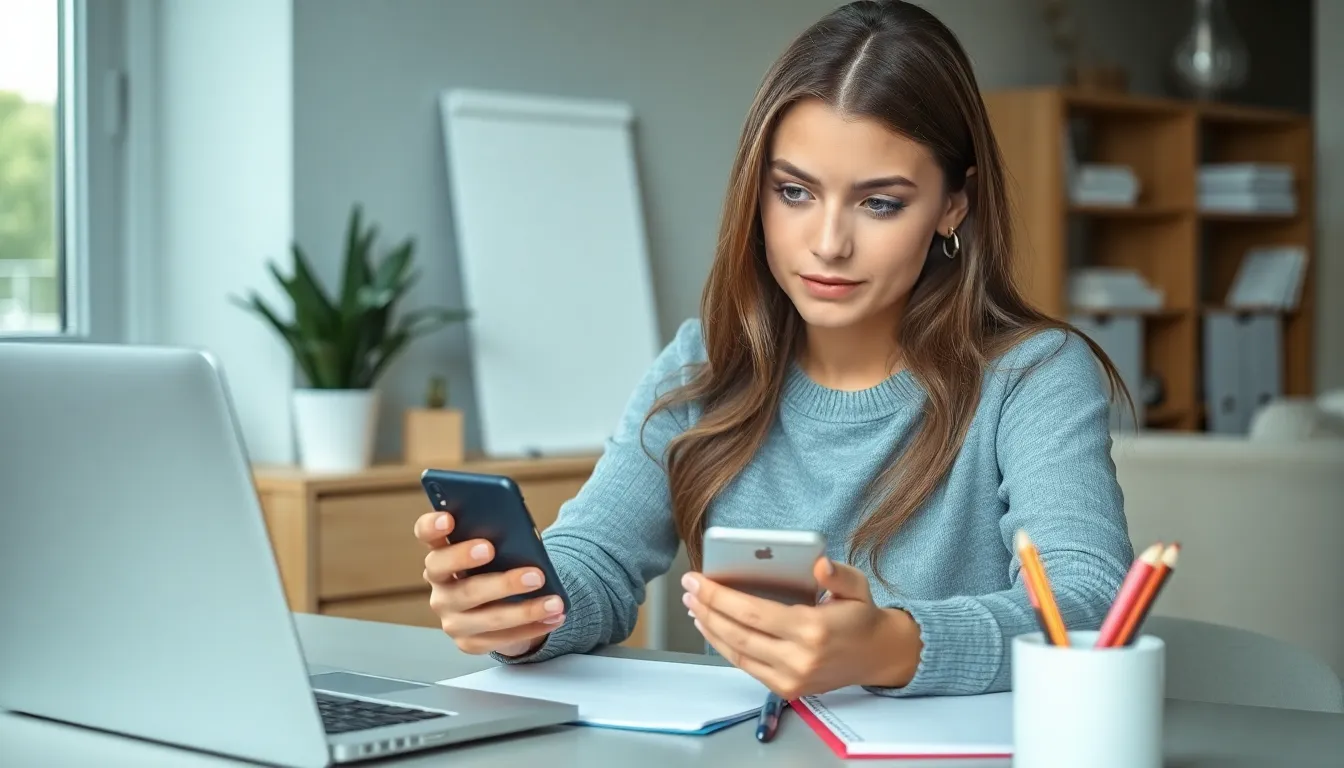In a world where every tap and swipe leaves a digital footprint, clearing your iPhone history isn’t just a good idea—it’s essential. Whether you’re trying to keep your browsing habits under wraps or just want to make space for that next viral cat video, knowing how to wipe the slate clean can save you from some awkward moments.
Table of Contents
ToggleUnderstanding iPhone History
Clearing iPhone history is vital for privacy and storage management. Various types of history accumulate during daily use.
Types of History on iPhones
Web browsing history records websites visited. Search history keeps track of terms entered in search engines. App usage history retains details about app interactions. Location history logs places visited through apps that access GPS. Each type of history can reveal personal preferences and habits.
Importance of Clearing History
Clearing history enhances privacy by preventing unwanted access to personal data. Regularly doing this helps maintain a clutter-free experience on the device. Storage management benefits as well, with less data stored, leading to improved performance. Users also protect their online identities, reducing the risk of targeted advertising and data tracking. Regular clearing of history promotes better control over digital footprints.
How to Clear Safari History
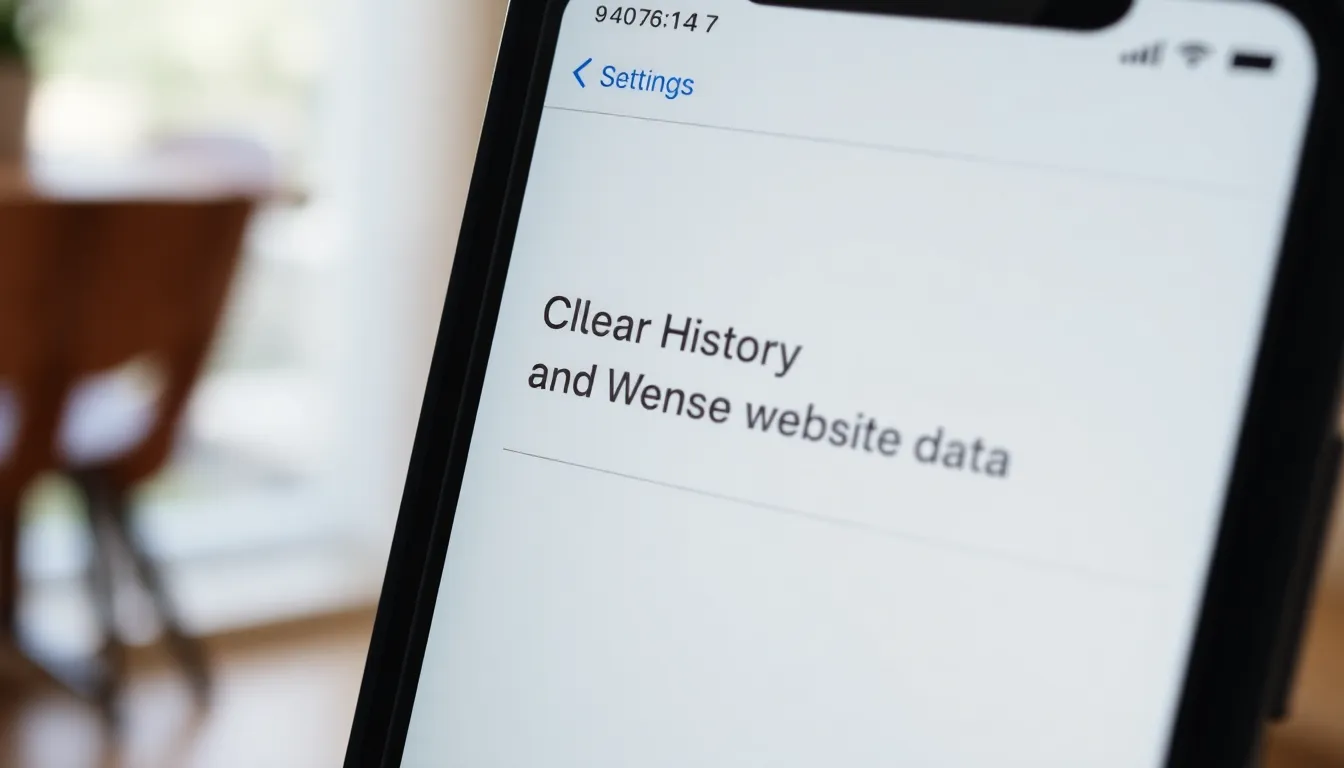
Clearing Safari history protects privacy and manages storage efficiently. Users can follow simple steps to clear their browsing data easily.
Step-by-Step Guide
- Open the Settings app on the iPhone.
- Scroll down and tap on Safari.
- Select Clear History and Website Data.
- Confirm the action by tapping Clear History and Data.
- History removal includes browsing history, cookies, and cache for a fresh start.
This process eliminates existing traces of online activity, enhancing both privacy and performance.
Alternative Methods for Safari
Besides the direct method, Safari offers additional options for managing history. Users can choose to delete individual items by tapping the Bookmarks icon and selecting History. They can swipe left on specific entries and tap Delete to remove them selectively.
Another option involves using Private Browsing Mode. This feature prevents history from being saved while browsing. Users activate this by opening a new tab and tapping Private at the bottom of the screen. This practice improves anonymity and prevents unwanted data accumulation.
How to Clear App History
Clearing app history ensures better privacy and performance on an iPhone. Users sometimes overlook the history stored within specific applications.
Clearing History in Specific Apps
To clear history in individual apps, navigate to the app settings. Many social media and messaging apps have options to clear chat history or search history. For example, in Facebook, users can access the “Your Activity” section and select “Clear” to remove past interactions. Clearing these histories can prevent others from viewing personal information and enhance overall device performance. Users can also look for any storage management features associated with the app, as many apps today incorporate ways to manage history efficiently.
Managing Location History
Managing location history is essential for privacy and control. First, open the Settings app and select Privacy. From there, tap Location Services to view apps using location data. Users can choose to clear location history by adjusting settings for individual apps, like disabling their ability to track or access location data. Additionally, disabling the “Share My Location” feature limits visibility for others. Checking location settings regularly helps maintain privacy and ensures unauthorized apps do not have access to sensitive information.
Additional Tips for Privacy
Enhancing privacy on an iPhone requires additional measures beyond clearing history. Several methods can help users protect their personal data effectively.
Using Private Browsing Mode
Activating Private Browsing Mode in Safari prevents the browser from saving history or cookies. It allows users to browse the web without leaving traces of their activity. To enable this mode, one can open Safari and tap the tabs button, then select “Private.” This setting ensures enhanced anonymity during browsing sessions and automatically deletes any history once the session ends. Users can enjoy a worry-free experience knowing their movements online stay private.
Regular Maintenance for Better Security
Conducting regular maintenance helps improve overall security on the iPhone. Periodically reviewing settings related to location sharing can limit unnecessary data access. Users should visit the Privacy section in Settings to control which apps have location access and adjust permissions accordingly. Removing unused apps not only clears space but also eliminates potential security risks associated with outdated software. Regularly checking and updating app settings ensures that privacy remains a priority.
Clearing history on an iPhone is an essential practice for anyone looking to protect their privacy and enhance device performance. By regularly removing browsing history app data and location tracking, users can maintain better control over their digital footprint. This not only safeguards personal information but also helps manage storage effectively.
Incorporating methods like Private Browsing Mode and routinely adjusting app settings can further bolster privacy. By staying proactive about these practices, users can enjoy a smoother and more secure iPhone experience, ensuring their personal data remains private and their device operates at its best.