Imagine you’re juggling a conversation with two friends and suddenly realize it’s harder than it looks. Fear not! Making a three-way call on an iPhone is as easy as pie—if pie were a tech-savvy dessert ready to help you connect with everyone at once. Whether you’re planning a surprise party or just trying to settle a heated debate about who’s the best superhero, this feature has got your back.
Table of Contents
ToggleUnderstanding 3 Way Calling
Three-way calling allows one person to connect with two others on a single call. This feature simplifies conversations among multiple parties.
What Is 3 Way Calling?
Three-way calling enables communication among three participants on one phone line. Users can merge calls, creating a group conversation. This functionality is prevalent on smartphones, enhancing connectivity for personal and professional use. It’s particularly useful for coordinating plans or discussing important topics without the need for separate calls.
Benefits of 3 Way Calling
Three-way calling offers several advantages. It fosters collaboration by allowing instant communication among team members. Enhancing productivity is another benefit, as participants can resolve issues more efficiently. Users save time, too, as they eliminate the need for multiple calls. This feature also supports enhanced relationship-building, enabling friends or family to connect simultaneously.
How to Prepare for a 3 Way Call on iPhone
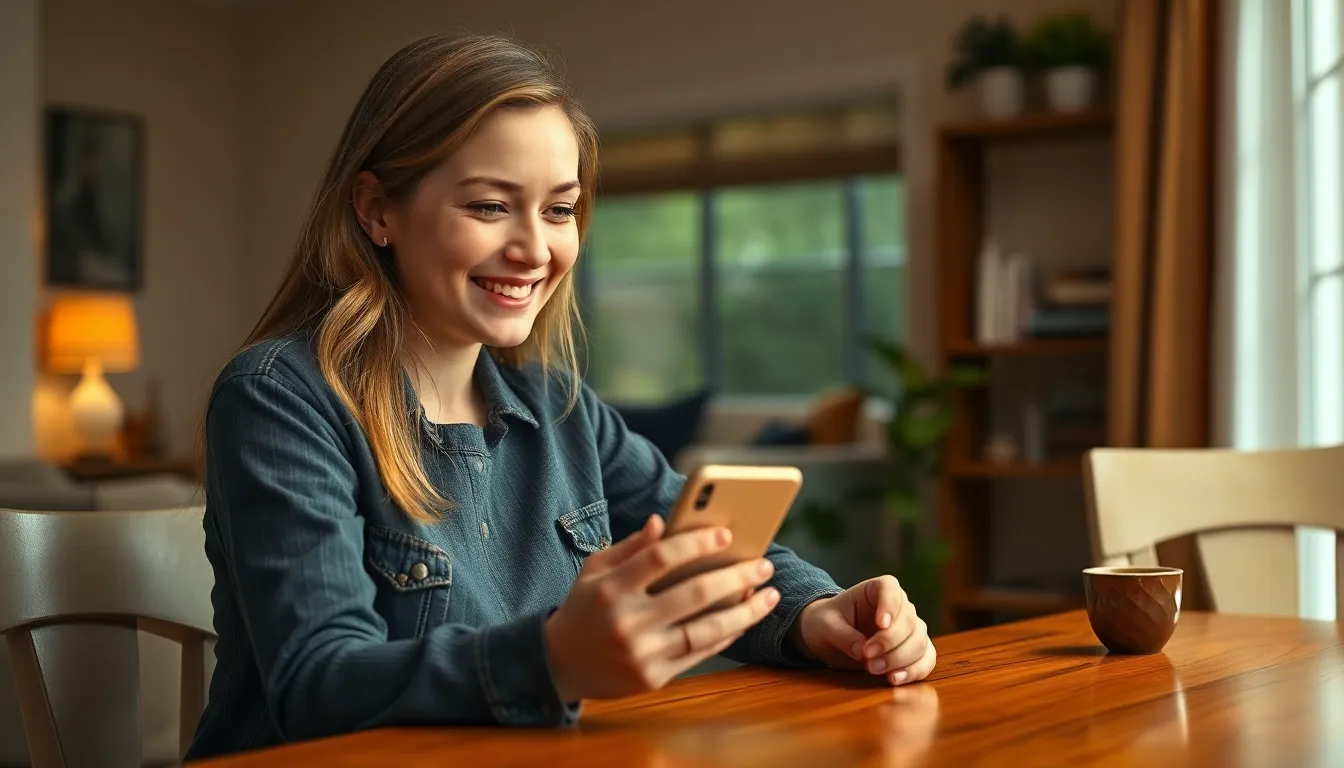
Preparing for a three-way call on an iPhone involves checking carrier support and adjusting necessary settings. Follow these steps for a smooth experience.
Checking Your Carrier Support
Carriers play a crucial role in enabling three-way calling. Most major carriers, including AT&T, Verizon, and T-Mobile, support this feature. They often include it in standard plans. It’s essential to verify that the specific plan allows for multiple calls. Customers can contact their service provider or check the carrier’s website for detailed information. Depending on the carrier, some may require additional charges for this service. Ensuring support from your carrier helps prevent unexpected issues during the call.
Necessary Settings on Your iPhone
Settings on the iPhone can affect functionality during a three-way call. First, ensure that your phone’s software is up to date. Regular updates can fix bugs and improve performance. Additionally, confirm that call waiting is enabled. This feature is vital for merging calls and can be checked in the settings menu. Navigating to “Settings,” then “Phone,” helps locate the call waiting option. Users should also test their microphone and speaker to ensure clear audio quality. Taking these steps enhances the calling experience for all participants.
Step-by-Step Guide to Making a 3 Way Call
Making a three-way call on an iPhone involves straightforward steps for connecting with two other people simultaneously. Follow these instructions for a seamless experience.
Initiating the First Call
Start by launching the Phone app. Tap on the Contacts tab or use the keypad to enter the first contact’s number. Once the call connects, make sure to speak if the other party answers. Communication becomes vital at this stage to confirm they’re ready for a three-way conversation.
Adding a Second Caller
While on the active call, locate the “Add Call” button on the screen. Tapping this button allows access to contacts or the ability to dial a new number. After selecting or entering the second caller’s information, initiate the call. Wait for the second party to connect, and confirm their ability to join the ongoing conversation.
Managing the Calls
Both active calls appear on the screen once the second caller answers. Users can switch between callers with ease using the “Merge Calls” button. Merging connects all participants into a single conversation. If any party needs to leave, the user can disconnect them while keeping the other connection intact. Control over the conversation remains with the primary caller throughout the process.
Troubleshooting Common Issues
Even experienced users might encounter issues during a three-way call on an iPhone. Common problems typically arise from call dropping or disconnection, or incompatibility with certain carriers. Addressing these issues can enhance the calling experience.
Call Dropping or Disconnection
Users may experience call dropping when connecting with multiple parties. Possible causes include weak cellular signals, which can result in interrupted conversations. Network congestion often contributes to this problem, particularly in areas with many users. To mitigate disconnections, users should ensure they are in an area with strong reception. Restarting the iPhone can also refresh the network connection, potentially resolving the issue.
Incompatibility with Certain Carriers
Some carriers impose restrictions on three-way calling. Unbeknownst to many, not all service plans support this feature. Users should verify with their respective carriers to confirm compatibility. If a carrier does not support three-way calling, switching to one that does may be necessary. In addition, be aware that additional fees might apply based on the carrier’s policy, even if the feature is supported.
Mastering the art of three-way calling on an iPhone opens up a world of convenience and connectivity. Whether coordinating plans with friends or discussing important matters with colleagues, this feature enhances communication effortlessly.
By following the outlined steps and ensuring carrier compatibility, users can easily connect multiple parties in a single call. Troubleshooting common issues further ensures a smooth experience, allowing for uninterrupted conversations.
Embracing three-way calling not only saves time but also strengthens relationships and fosters collaboration. With just a few taps, users can transform their conversations into a more dynamic and engaging experience.




