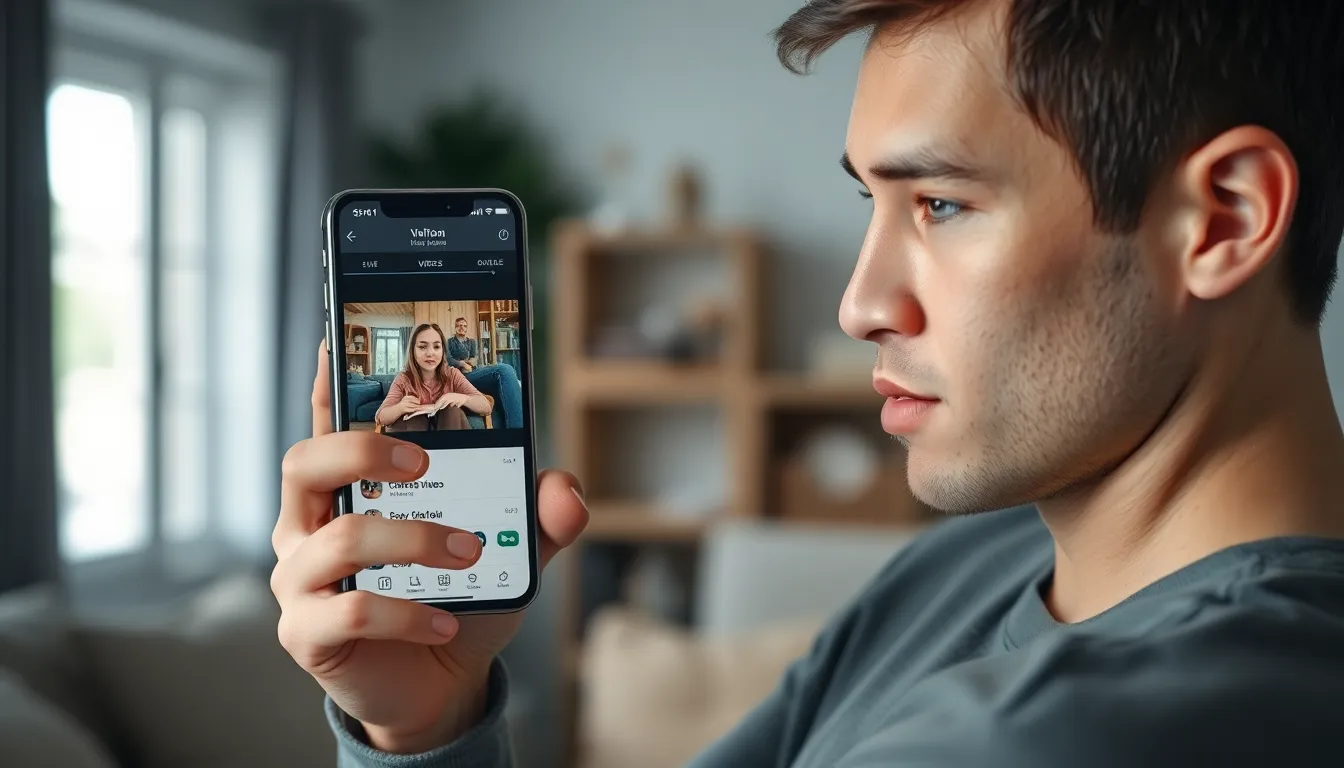In a world where every second counts and storage space is as precious as gold, figuring out how to make video files smaller on an iPhone can feel like a modern-day quest. Whether it’s that epic family vacation video or your cat’s latest antics, those hefty files can quickly eat up precious gigabytes. But fear not! With a few simple tricks, you can shrink those video sizes faster than you can say “buffering.”
Table of Contents
ToggleUnderstanding Video File Sizes
Video file sizes vary based on resolution, length, and compression settings. Higher resolution videos like 4K take up more storage than lower resolutions, such as 720p. Compression settings determine how much data is retained versus discarded. Using a higher compression ratio reduces file size while potentially affecting quality.
Bitrate also plays a key role in file size. It measures the amount of data processed per second. Lower bitrates result in smaller file sizes, but this can lead to a visible loss of quality. It’s crucial to find a balance between quality and file size that suits individual needs.
Duration of a video directly impacts its overall size too. Longer videos naturally consume more storage space. For instance, a 10-minute video will use significantly more space than a 1-minute clip.
Codec type affects how efficiently a video file compresses as well. Advanced codecs like H.265 can reduce file sizes more effectively than older ones like H.264, while maintaining similar quality levels. Selecting the right codec can lead to substantial space savings.
Metadata also contributes to video size but is often overlooked. While metadata provides useful information about the video, excessive details can unnecessarily bulk up the file.
Finally, understanding these factors helps in making informed decisions about video files. Optimizing video size allows for better management of storage on an iPhone.
Reasons to Reduce Video Size

Reducing video file size improves overall storage management on an iPhone. Addressing this challenge can simplify the user experience.
Storage Limitations
Storage limitations frequently impact iPhone users. Devices typically offer varying amounts of internal storage, which can fill quickly with high-resolution videos. Users often find themselves managing these files to avoid running out of space. Large video files can occupy several gigabytes, creating difficulty in storing apps, photos, and other data. Removing unnecessary content before shooting videos also helps maintain available storage while enabling more flexibility in everyday usage. Optimizing video sizes ultimately allows for better use of the device’s capacity.
Sharing and Uploading Challenges
Sharing and uploading videos can prove problematic with large file sizes. Many platforms impose strict limits on the size of video files users can upload or share. Users frequently encounter delays or errors during the transfer process. Compressing videos ensures faster uploads and smoother sharing experiences. Enhanced compatibility occurs when smaller files are easier to share across various social media platforms and services. Additionally, reduced file sizes make it simpler for friends and family to view shared content without buffering issues.
Methods to Make Video File Smaller on iPhone
Several effective methods exist for reducing video file sizes on an iPhone, enabling users to maximize their storage space.
Using Built-in Settings
Utilize the built-in camera settings to lower video quality. Adjust settings by accessing Settings > Camera, then choose Record Video. Selecting a lower resolution, such as 1080p instead of 4K, significantly decreases file size. Changing the frame rate can further optimize space, though this may impact video smoothness. For already recorded videos, open Photos, select the video, and use the Edit function to trim unnecessary length. Trimming not only keeps essential content but also reduces overall size.
Third-Party Apps
Explore various third-party apps designed to compress video files efficiently. Applications like Compress Videos or Video Slimmer Pro offer straightforward interfaces for reducing video sizes. Users can upload videos, choose compression options, and save the modified videos directly to their devices. These apps often allow adjustments to quality settings, enabling a balance between file size and video clarity. Quality and efficiency can vary, so reading user reviews is beneficial for making informed choices about which app to select.
Tips for Maintaining Quality
Reducing video file size doesn’t mean sacrificing quality. Start by selecting the right resolution. Choosing 1080p instead of 4K can significantly decrease file size while still providing excellent clarity.
Adjusting the bitrate also plays a crucial role. Lowering the bitrate reduces size, but high enough settings maintain visual integrity. Striking the right balance between quality and size is essential for optimal results.
Utilizing efficient codecs can enhance quality during compression. Codecs like H.265 compress files more effectively than older formats. The advanced capabilities of newer codecs help retain visual fidelity even with smaller file sizes.
Trimming unnecessary footage proves beneficial too. Shortening videos that contain lengthy segments eliminates wasted storage. It helps maintain key moments while keeping file sizes manageable.
Experimentation with compression settings might yield the best outcome. Each video has its unique characteristics. Explore various settings in third-party apps to find the optimal compromise between size and quality.
Focusing on video length helps in managing overall size. Shorter videos naturally take less space. Keeping videos concise prevents storage overload and simplifies sharing.
Lastly, careful monitoring of output quality improves results. Before finalizing, previewing compressed videos ensures that important details remain intact. Attention to quality during the compression process ultimately leads to better results and enhances the viewing experience.
Reducing video file sizes on an iPhone is essential for effective storage management and a smoother user experience. By understanding the factors that influence video size and employing methods like adjusting resolution and utilizing efficient codecs, users can optimize their devices.
Exploring built-in settings and third-party apps provides additional tools for compression while maintaining quality. Whether it’s trimming unnecessary footage or selecting the right bitrate, these strategies empower users to manage their video files more effectively. Ultimately, implementing these techniques not only frees up valuable space but also enhances the process of sharing cherished memories with friends and family.